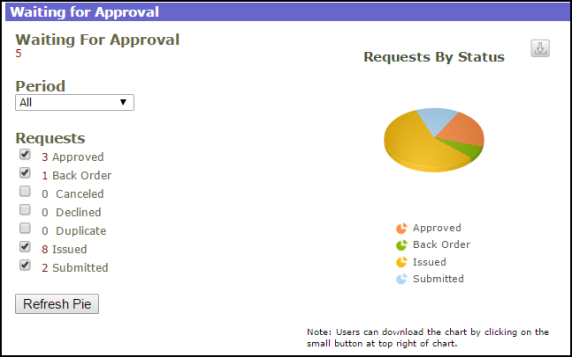Site Administrator Login and Home Page
How to Log In
*Note: If your organization is using SSO (single sign on) for user authentication, your login experience may be different. If you are having difficulty logging in using SSO or you are unsure whether your organization utilizes SSO for their Dude Solutions products, please contact your technology help desk for assistance.
-
Open your Internet Browser (Internet Explorer, Firefox, etc.) and go to login.facilitydude.com. You can bookmark this page or create a shortcut on your desktop to make it easy to come back to this page later.
- On the Login screen, enter your Username and Password.
- If needed, click on the eye icon (
 ) to view the text you have entered in the Password field.
) to view the text you have entered in the Password field.
- If needed, click on the eye icon (
- Make sure that Inventory is selected in the Product box.
- Click Sign In.
- If you have forgotten your login information, click the Forgot Login Name or Password? link under the Sign In button.
- Enter your Email Address.
- Click Forgot Login Name? to have your login name emailed to you.
- Click Forgot Password? to have an email sent to you with instructions to reset your password.
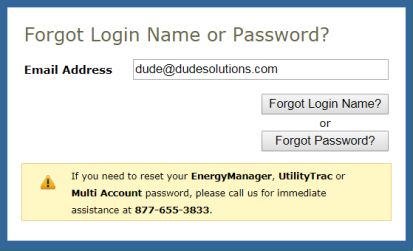
- If you need additional assistance logging in, see our Login Help page.
Site Administrator Home Page
Here are some highlighted sections of the Site Administrator I Home page:
My Account
- The Application Links drop down box allows you to easily access your other Dude Solutions applications. Select the application name from the list to jump between the different programs.
- Click the Logout link to exit the system.
- Click on the My Account link to go to your personal information page, where you can change your password or update your information.
- The Help link provides links to help documentation.

Home Page Banner
- The tabs at the top of the screen help you navigate to important areas of the application.
- The Home tab will take you to the home page of your account.
- Click on the Requests tab to see the requests for your assigned Location(s), as well as to make new requests.
- The My Settings tab will take you to your personal information page.

Waiting for Approval
- The Waiting for Approval section of the home page provides an overview of the current statuses of all requests for your assigned location(s).
- You can access any requests needing your approval by clicking on the number under the Waiting for Approval heading.
- Use the Period drop down box to filter the requests for your assigned location(s) to a more specific time frame.